Belinda Thalakada, Customer Support
Cleardocs provides a domain registration service through ClearDomains. You can use ClearDomains to:
• register a domain for your company,
• order hosting for your domain; and
• set up domain email addresses.
The ClearDomains console enables users who are logged in to administer certain features of their domains — for example: registrant details, renewal payments, hosting details and content settings.
Below are answers to some of the most frequently asked questions from our ClearDomains customers.
How can you update or change administrator details?
You can update or change your administrator details at any time through your ClearDomains account. To do so, log in then:
• click on the “Users and Contact Management” tab;
• then click on ‘Current Account Contact Management’.
You can also add additional administration contacts through ‘Current Account Contact Management’ to grant them administrative access for the domain(s).
How can you renew a Domain name?
To renew a domain name:
1. Log into your ClearDomains account at http://domains.cleardocs.com/
2. Click the Service Administration tab
3. Click View a summary of your domains
4. Select the check box next to the domain names you wish to renew
5. Enter the client’s credit card information
6. Agree to the Terms
7. Click Complete Order
When a domain names’ expiry date is less than 90 days away, the system provide a renewal function at the domain level and account level for clients.
A “.au” domain name is not allowed to be renewed until less 90 days of its expiry because of auDA regulation.
How do you delegate name servers?
For your web hosting or email hosting services to correctly work, the relevant domain name must be delegated to a name server. A name server details the IP address (or the location) of the web or email hosting server.
To delegate the name server:
1. Log into your ClearDomains account at http://domains.cleardocs.com/
2. C the domain name you wish to delegate to a name server,
3. Click ‘Administer’
4. Scroll down to the Domain Delegation section.
5. To Add a name server, type the hostname of the name server into the hostname field.
6. To Delete a name server, click Delete name server corresponding to the name server to be deleted.
Domain names require at least two name server records to function correctly. Some domain name servers may use three or more.
Any DNS changes you make may take up to 4 hours to begin working. This is due to the process of “propagating them across the internet” and is normal.
How do you renew Hosting?
To renew your hosting:
1. Log into your Cleardomains account at http://domains.cleardocs.com/
2. Click the Order Tab
3. Click the ‘Subscription Service Renewal’ link
4. Select the hosting account which you would like to renew (Only displays hosting accounts expiring within 90 days)
5. Click Place your Order
How do you add, delete or change email accounts?
If you have ordered hosting through ClearDomains, then you can add, delete, or amend email accounts for your domain(s) through the CPanel.
To log into your CPanel account:
1. Log into your Cleardomains account at http://domains.cleardocs.com/
2. Select the relevant domain in the drop down box
3. Click ‘Administer’
4. Click on ‘CPanel’,
5. Click ‘Manage Account’ under CPanel Details
6. Your CPanel account will then open in a new window – select ‘Email Accounts’
7. The Email Account Management function enables you to create a new email address by:
a) typing in the name of the email account you wish to set up — for example: account@yourdomain.com
b) nominating a password for this new email account
c) selecting the Mailbox quota for this new email address
You can also amend passwords or mailbox quotas for existing emails, or delete email accounts from the Email Account Manager
More information?
If you have any other queries or issues regarding your domains, hosting or general ClearDomains questions, you can call us on 1300 307 343, or email us at domains@cleardocs.com.
Wednesday, February 22, 2012
Subscribe to:
Post Comments (Atom)
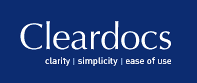
No comments:
Post a Comment