Over the last 18 months we have introduced a number of features to help reduce the time taken to complete your work on the Cleardocs website. As we race to the end of the financial year I thought it might be helpful to share my top 5 time saving techniques.
Scenario One – one client needing multiple documents with a similar structure
Complete your first document (for example a discretionary trust).
Click the green more button for the completed document. in the 'What's next?' box, click the “copy and paste” link. This will then start a new order with the question interface already prefilled. Leaving you to change only the answers that need to be different.
Scenario Two – I am retyping the same address information over and over
Look for this symbol on the question interface – click it and you can then select what address you would like to re-use.
Scenario Three – I can’t find the document package I know I have set up
As you may already know, most of our document management services are provided through “My documents” page. There you will find a filter option that will allow you to search answers of each document created with Cleardocs.
You could combine the search with any dropdown on the above toolbar. For example, you could do a search like “Completed” “HR Policies and Procedures Manual” created “Any time” with the word “Matt” in the answers. Click the “GO” button and our system will shows you all relevant documents in a second or two!
Scenario Four – I need my supervisor to approve my data input but they are busy right now.
By clicking a link on the summary page, you are able to send a supervisor or colleague a customisable email with a link to the summary page of the document. The summary page is shown after the interface has been completed, but before payment is made. If the supervisor needs to make any changes, they can do so before the document is paid for and completed.
To use the feature, the supervisor will need the username and password of the account that the document was created in.
Scenario Five – Has my printed order left yet?
You can access the courier's consignment number for your printing and binding order, so you can track your package once it's been dispatched. (If the courier cannot deliver the package, then the courier usually delivers it to the nearest post office.
To find the consignment number for your order, all you do is:
- click the green 'More' button on the right hand side of your document order; and
- in the 'What's next?' box, under 'Printing — Binding' you will see the consignment number for your order. It's just under the dispatch time and date.
- Click the link under the consignment number – this takes you to Air Express website where you can see the status of the order.
I hope these are helpful. Please tell me your favourites or if you have some suggestions for new features then please let me know.
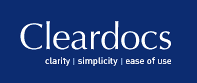
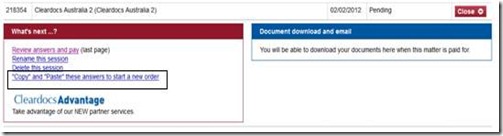


No comments:
Post a Comment